In this tutorial you will learn how to update the firmware on the Sprite Media Player.
Material list
1x Sprite Media Player (DV-S1)
- America, International – AtmosFX Inc. – Click here¹
- Europe – Digital Signage Hamburg GmbH (Sirkom) – Click here¹
1x USB-Stick/USB-Harddrive/SD-Card
- USB Stick/Harddrive – max. 2TB – Speed USB2.0
- SD-Card – max. 128GB
1x Projector/TV/Screen/Jukebox (or similar)
Which video or audio device you connect depends entirely on your application. The player offers HDMI, AV and jack 3.5mm as connections.
1x Suitable video/audio cable
1x Latest firmware
We try to keep the download on our homepage up to date to the best of our knowledge. However, you can check the latest version in the download area of the manufacturer.
How-To Guide
- Turn on the Sprite-Player
It does not matter if a storage medium is plugged in at this time. However, a display device should be connected so that we can work with the menu in the course of the guide.
- Check the currently installed firmware
Press “Setup” on the remote control. The menu should open. Then navigate with the arrow keys down to the item “FW Version”. The current version should then appear in the right window and sound something like this: Sprite_20181102_FW.img
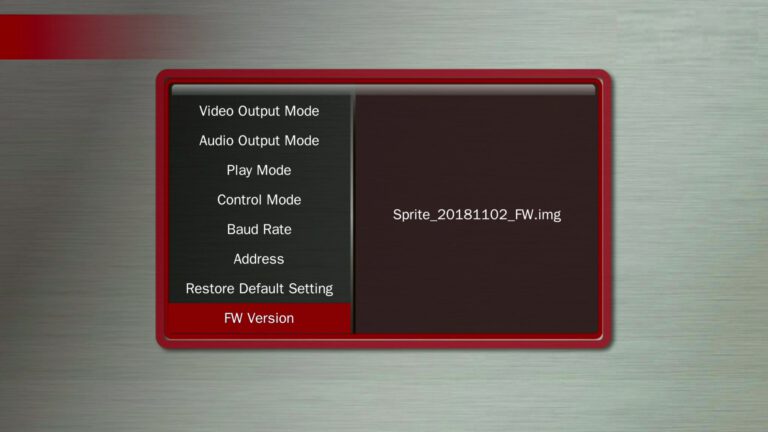
- Check if there is a newer firmware available
You can find the current version either in the material list above, or on the download website of the manufacturer. If the version or version number is the same, you can cancel the instructions at this point.

- Download the latest version of the firmware
- Copy the firmware to the storage medium you use for the sprite
Put the file in the root directory
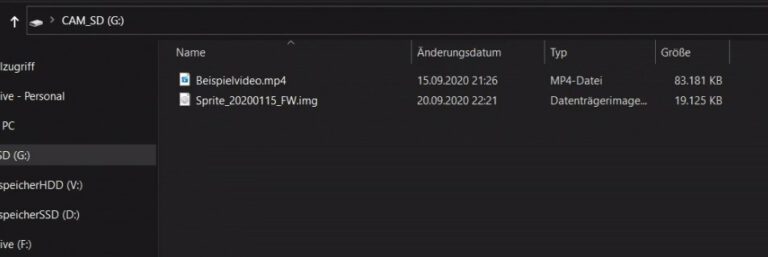
- Turn off the sprite, connect your storage device and turn on the player again
- Start the installation of the new firmware
Select “File” on the remote control. Select the storage medium and then the firmware file with “Enter”. Answer the question “Update the System?” with “Yes”.
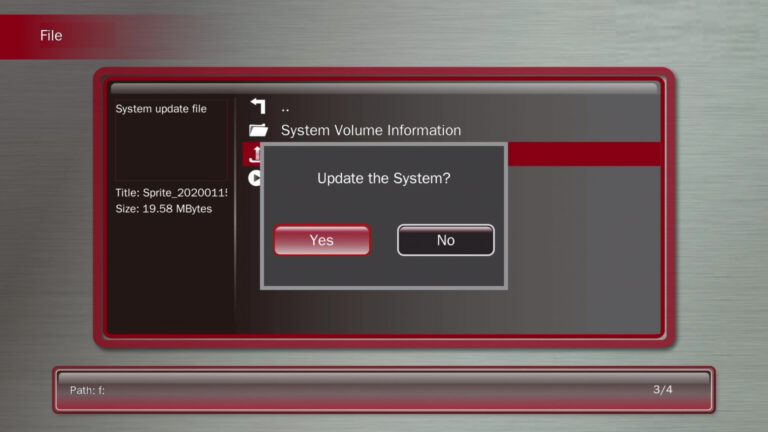
- Wait until the installation is complete
During installation, the blue status LED in the front turns off. During this time, the power supply should NOT be disconnected.

- Done!
Once the new firmware is installed, the player will start automatically.

How-To Video
Tips and Tricks
“If you do not see any video or Setup Menu displayed: Verify the blue power LED is on. Try pressing the HDMI or AV keys on the remote to switch the outputs. Verify the monitor is set to the input used. Verify the monitor and HDMI cable are good by swapping or trying another device on the input.“
—Quote from “DV-S1 Sprite® Manual revision 4.00 for firmware version 20210416” (Source: medeawiz.com/Downloads.html)
“The Sprite’s aluminum housing is designed to be part of the heat management system. The internal microprocessor has a solid copper heatsink that transfers heat to the outside air through the housing. While it is normal for the Sprite® to feel warm, if the ambient temperature is well over 100F (40C), extra heat management may be desired. Simply placing the Sprite® flat on a metal surface can reduce the temperature. A clean, unpainted aluminum plate, at least 12 x 12 inches (30 x 30 CM) works well.“
—Quote from “DV-S1 Sprite® Manual revision 4.00 for firmware version 20210416” (Source: medeawiz.com/Downloads.html)
“While files will play from the USB port from a USB drive, some HD video may not play well from some USB drives. For high bit rate files we recommend using the SD port with an SD card of sufficient speed to match your video file’s bit rate. For some HD video files a Class 4 may be ok, while others may need a faster Class 6 or Class 10. Test your video.“
—Quote from “DV-S1 Sprite® Manual revision 4.00 for firmware version 20210416” (Source: medeawiz.com/Downloads.html)
“You can reset the Sprite® to factory defaults without viewing the monitor by these steps:
1) Remove the power plug for 10 seconds and then restore power
2) Wait 10 seconds or longer for start-up to finish
3) Press the Setup key on the remote control
4) Press the down arrow key 7 times
5) Press the Enter key 2 times“
—Quote from “DV-S1 Sprite® Manual revision 4.00 for firmware version 20210416” (Source: medeawiz.com/Downloads.html)
Help
You have more questions? Then post them in the comments or contact us via the contact form!