Making a ghost appear in mid-air is one of the most challenging types of projection. Not because it is particularly difficult, but because the effect only works if we take certain things into account. We need a material that is both light-transmissive, so that you can see the background, and that enough of the projector image is reflected off the material so that you can see the ghost. In addition, we need to be careful to hide the phantom projection.
Customer application images



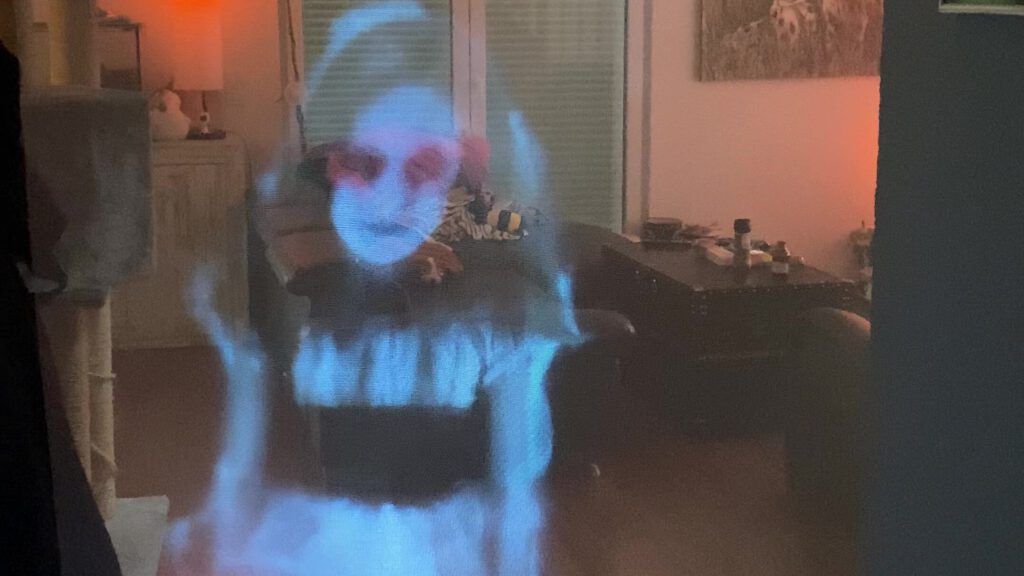
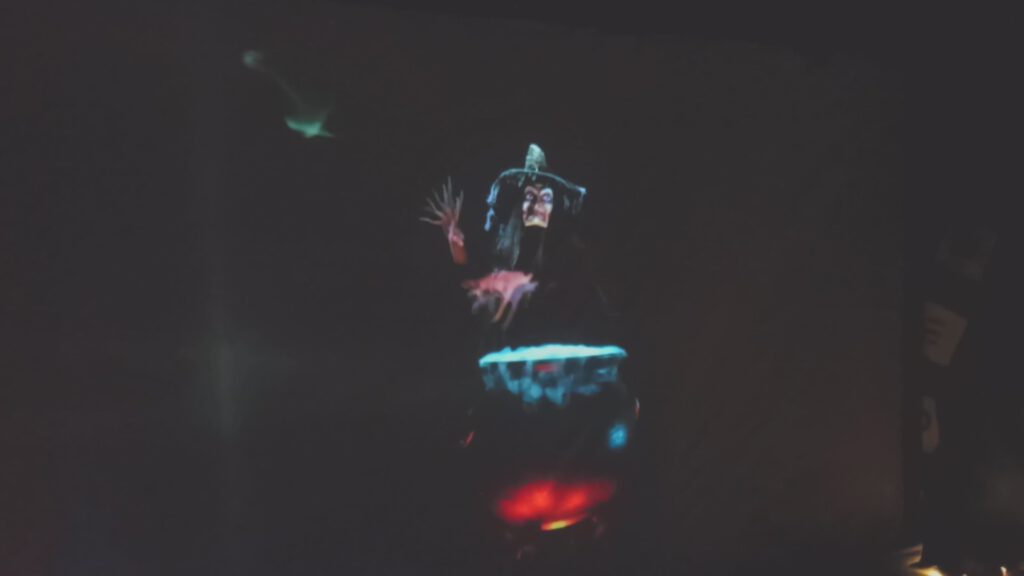


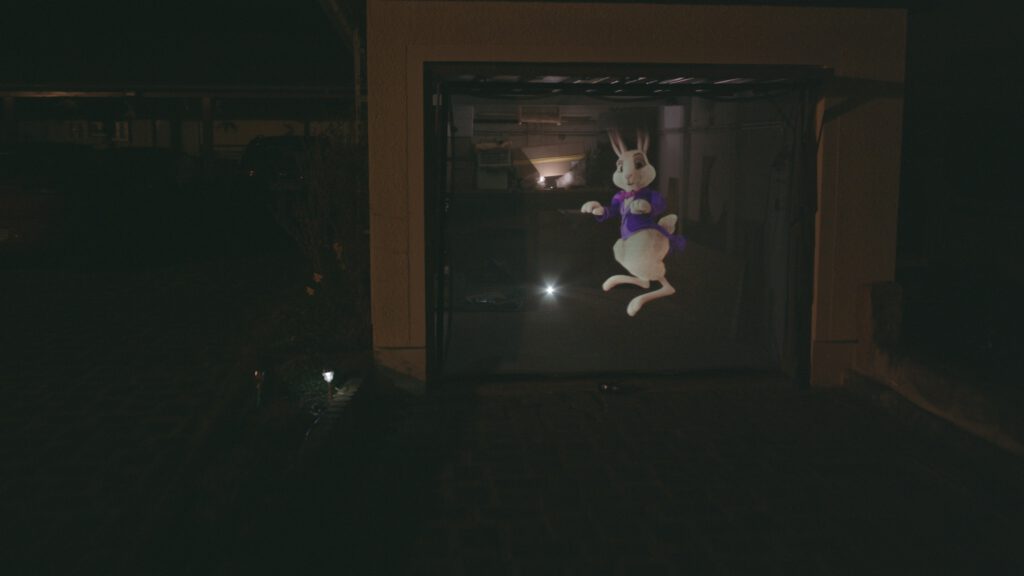
Material list
1x Projector
In general, almost any projector is suitable. Here are a few specs we recommend:
- min. 800×480 pixel
- min. 1000 ANSI-lumens/2000 lumens
Finde more specs and tips at the buyer’s guide for projectors – Start advisor
1x USB-Stick/SD-Card/MediaPlayer/Laptop/PC
What you need here depends on the projector.
- USB Stick/SD-Card: Most TVs today can play videos from USB sticks/SD-Cards. Therefore you do not necessarily need a media player/computer.
- MediaPlayer: Can be very handy if you want to start your setup with a timer. Or want to do something like motion sensors. You can find a list of recommended media players here.
- Laptop/PC: Most of them have a laptop or PC at home and are therefore a good and free alternative before you buy a MediaPlayer.
1x Set of speakers (optional)
Of course, you can also use the projector’s internal speakers. But with small $5 PC speakers, not only will the sound come directly from the projection, but it will sound better in many cases. Keep in mind that you may need an extension wire for AUX and power for the speakers. Bluetooth speakers will also work, but we would also recommend using these by cable, as a cable connection is more stable, easier to set up, works directly, and often with Bluetooth there are slight shifts between picture and sound.
1x Hollusion Projection Material
For projection material, it is important to find a sweet spot between light transmission and absorption. In the end, the material should follow the motto: As invisible as possible, as much as necessary.
Find more tips at the buyer’s guide for projection material – Start advisor
1x Effect video (at least one single video, better one set)
Bone Chillers
from
AtmosFX Inc.
Price (total): $39
Price (per min): $6.27
Duration: 00:06:13
Skeletons rise from the grave to haunt, dance, play music, and engage in slapstick antics.
Boo Crew
from
AtmosFX Inc.
Price (total): $39
Price (per min): $2.49
Duration: 00:15:38
Full of songs, playful banter and an occasional good-natured scare, Boo Crew's spirits embody the Halloween spirit - full of mirth and mischief.
Ghostly Apparitions
from
AtmosFX Inc.
Price (total): $39
Price (per min): $4.53
Duration: 00:08:37
Four unique and unquiet spirits share their own particular style of Halloween horror to haunt your home.
Find more and suitable videos on your topic in the purchase advisor – Start advisor
How-To Guide
- Buy a projector
Use the specs from the material list or in our buyers advisor

- Buy Hollusion Projection Material
Find more information in the material list or in our buyers advisor

- Buy the effect video (One set is enough for the beginning)
There are many themes for digital decoration. Therefore, we recommend you to use our buyers advisor to find the set that best suits your application.
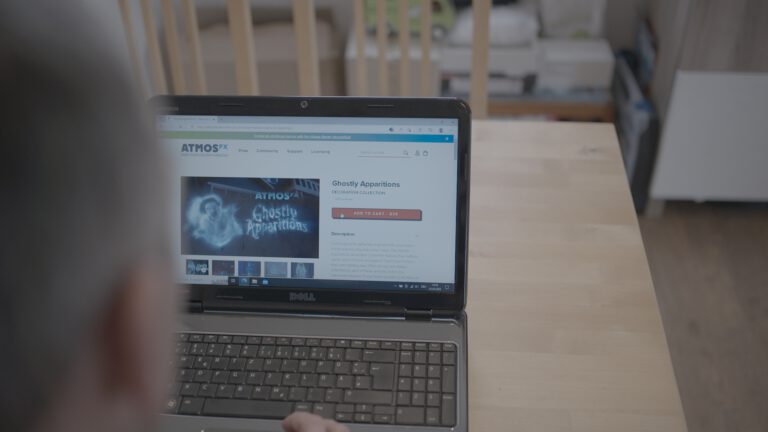
- Download the scenes for the Hollusion-Mode
Note: In many sets, a direct download of the intended projection type is not provided, instead it is sorted by horizontal and vertical files. In this case, the videos for the projection type you have in mind are located in an appropriately named folder in the downloaded ZIP directory.
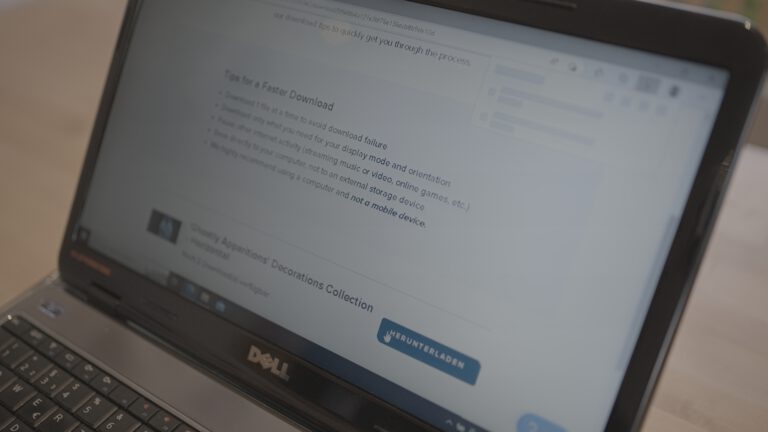
- Unzip the ZIP file(s)
Windows: Right click on the ZIP file => Select “Extract All…”. => Follow the dialog

- Transfer the Videos from the folder to an USB stick or SD card which you put into the projector/mediaplayer
Note: Of course you can also use your laptop or PC to play the videos

- Attach the Projection Material in a suitable place where your visitors can see them well
We’ll explain the best way to do this in the Tips and Tricks section below

- Put the projector in front/behind of the Projection Material and start the video

- Align the projector so that its image best fills the projection surface

- Enjoy how your guests are delighted
How-To Video
Tips and Tricks
Since the projection material is translucent, a large part of the projector image penetrates the fabric and creates a second image at the next obstacle, for example a wall. This can cause the effect of the ghost appearing out of nowhere to be lost. Also projections towards the visitor are problematic, because the projector could dazzle. In this graphic I show briefly what is problematic and what works: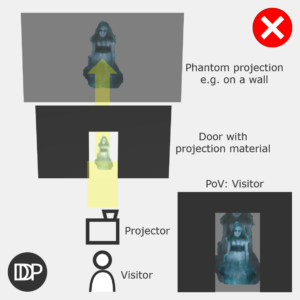
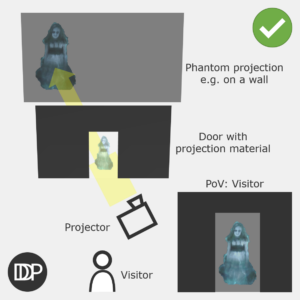

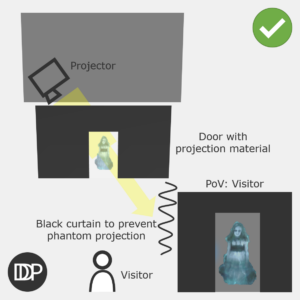
This is quite easy. You just need more light sources! Just take 1-2 candles or a small weak spotlight / lantern to illuminate the background so far that it has no influence on your projection, but covers up the rectangle (black image from the projector).
The videos are only available in English on the AtmosFX website. But thanks to the AtmosFX Translator project by timofischerprojects.com they are now also available in German. You can find more information here.
Help
You have more questions? Then post them in the comments or contact us via the contact form!