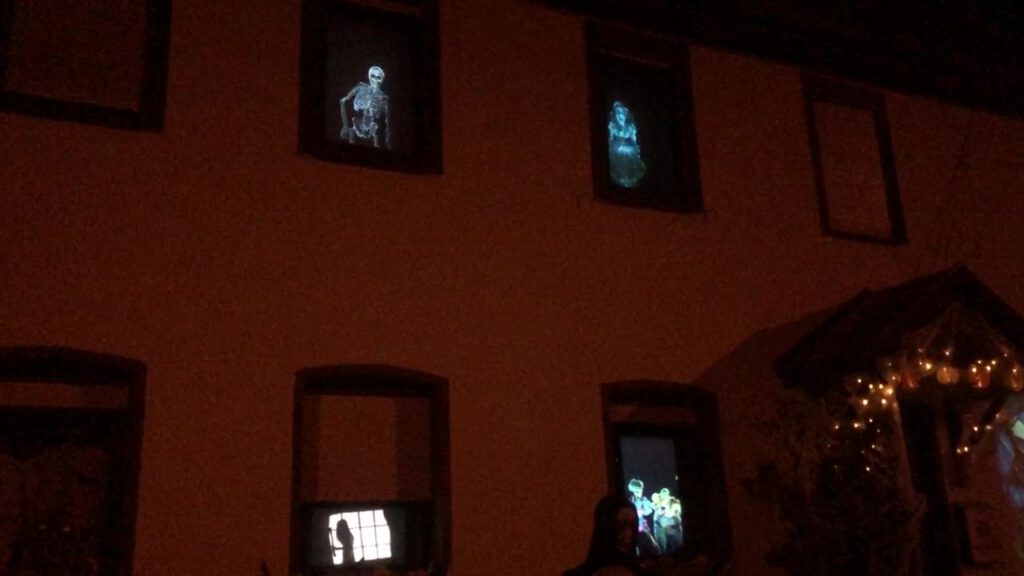
| Manufacturer | timofischerproject.com |
| Language | English |
| Place of execution | Browser |
| Release date | 2023 |
| Price | 10h: 1x Free TESTPHASE10 50h: 16€ 100h: 25€ 500h: 90€ 1000h: 165€ Prices at digistore24 including local VAT |
Manufacturer description
The DigitalDecoration-Player is a web-based media player that allows you to create a show over multiple windows where ghosts actively switch windows.
Open Beta – Help me to improve the tool and suggest which functions are still missing!
The software currently has the first contact with users. There may be unannounced updates in case user feedback should cause this. Likewise, no stability can be guaranteed at the current time, since not many users have used the tool at the same time. If you notice any problems with the software, please report them directly to info@timofischerprojects.com.
Thank you!
Price
By playing the show, your videos are automatically streamed to the respective windows, incurring operating costs on the server. By using the code TESTPHASE10, you’ll receive a one-time offer of ten free trial hours. After that, you can purchase additional hours as needed.
The current show is billed per player in 20 second increments. So if you plan a four-hour show on one window, you will need four hours of streaming contigent. For two windows eight hours, six windows 24 hours and so on.
A DD-Player account is required to use this tool.
Customer application images
Unfortunately there are not many application photos yet. If you have any, I would be happy if you send them to me at info@timofischerprojects.com.




How-To Guide
Manual – Download
DDP - Quick start guide (English) (24 downloads )DDP - Schnellstartanleitung (German) (15 downloads )
Further manual – Online
Attaching window projection material
Set up the tool Autostart on Windows
Generally allow AutoPlay of videos in your browser
Online
- Measure your house
To get started right away you need the following data at hand:
-The height and width of each of your windows
-The distance between the windows both horizontally and vertically
- GoTo the MediaPool
In order for your videos to be used by the player later, they still have to be unlocked. Please visit therefore the MediaPool on the Dashboard.
Important notice:
Currently we are still in the OpenBeta. I do my best that the recognition of the files works directly. If certain scenes are not recognized, it may be because they are not yet available or it does not yet know your version of the file. If in doubt, write me an email at info@timofischerprojects.com so I can help you with any problems.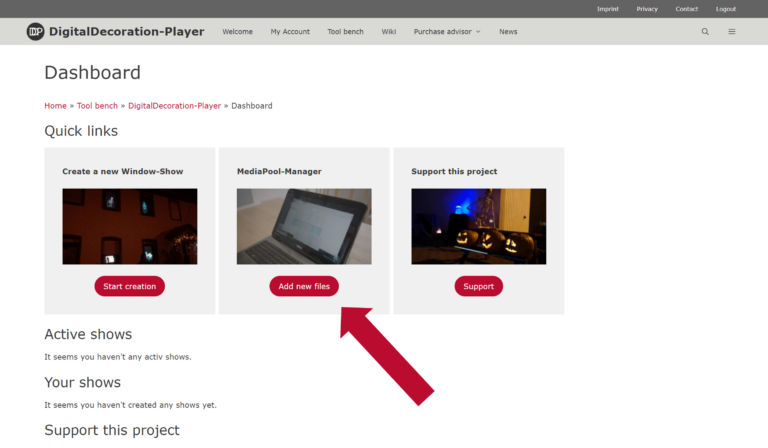
- Unlock your videos from AtmosFX
Select your videos from AtmosFX with Select files. The detection including the result should then be displayed.
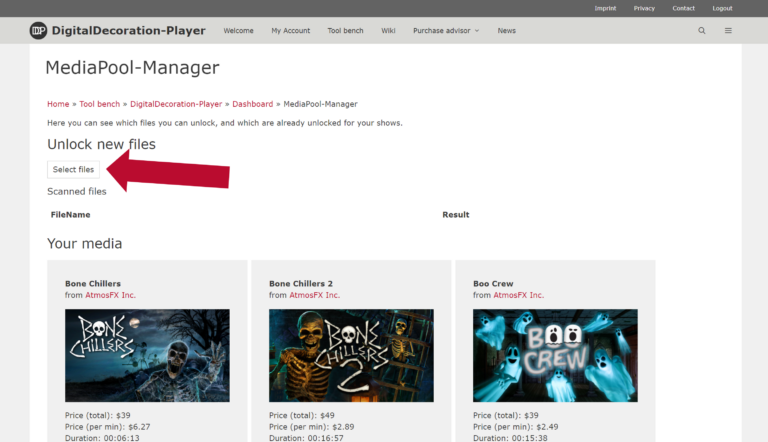
- Create your first show
With the button “Start creation” you can create a new show and give it a name.

- Open the settings

- General settings
Here you can define basic things. For example, whether scenes with suicide should be filtered out or in which language the videos should be.

- Open the MediaPool of the show
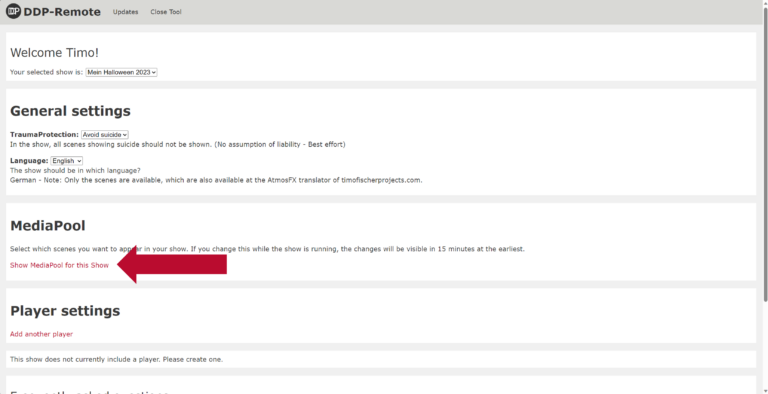
- Select the scenes that will appear in the show
Once you have selected all the scenes you want to show, press save.
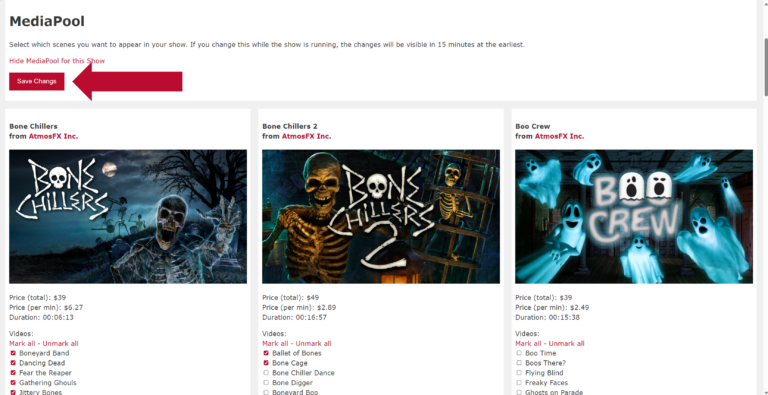
- Create a new player
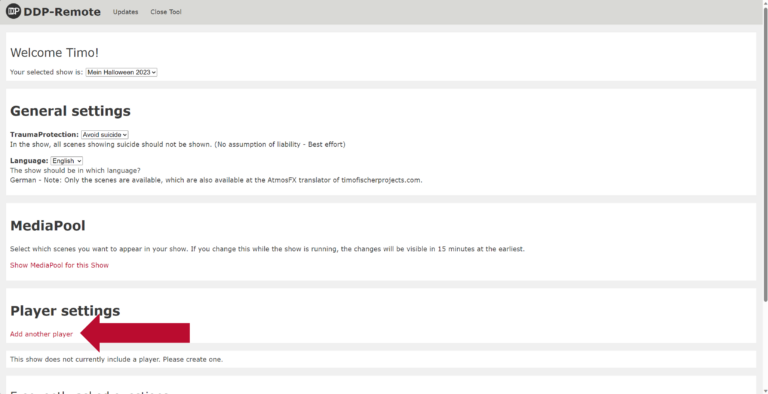
- Enter your Data
In this form you give your window a name and enter the most important information:
– Name: This name will help you later to assign the window.
– Volume: Here you can set the volume later on
– Overlay: Set here if e.g. a spider web should be displayed
– Projection type: Here you can set if your window is in waist height or if it goes to the floor or if it is a door
– Height: Height of the window glass
– Width: Width of the window
– Rear/Front: Specify where your projector is located
– Alignment: Specify if the projector is tilted 90 degrees or not
– Floor: Specifies on which floor the player/window is located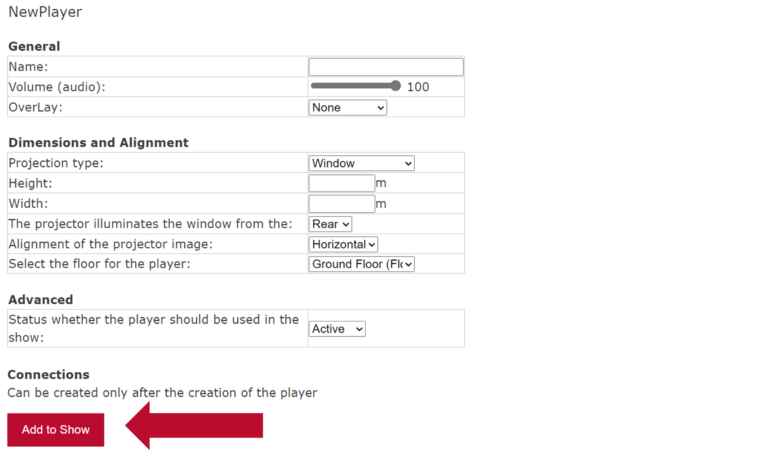
- Repeat step 9 and 10 until all windows are entered
- Your windows/players should now be displayed
With “Show more Settings” you get all settings displayed. Including the possibility to describe connections between the windows.
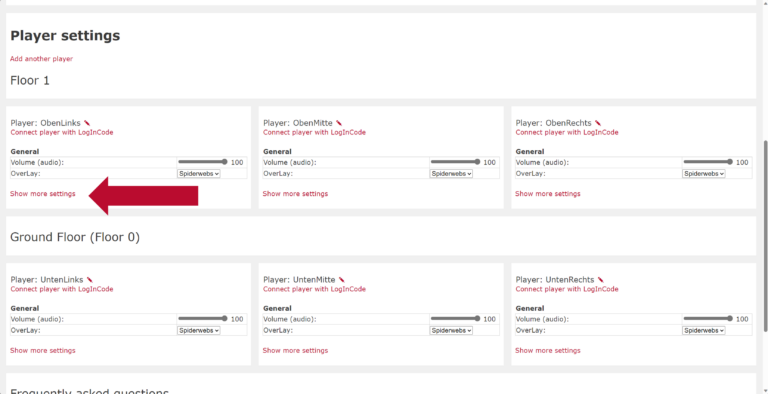
- Add connections between the windows
With “Add a connection” you can describe another connection between the windows. For example, if your ghost goes to “Right” then it will go to the “Bedroom” window in “3” meters.
Important: For this to work in both directions, you have to describe for each window separately what should happen and at which point the ghost should come out.
- Your show is now prepared
Now set up your beamers and open the URL: https://digitaldecorationplayer.com/player
After opening the page, a page with 6 letters or numbers will appear.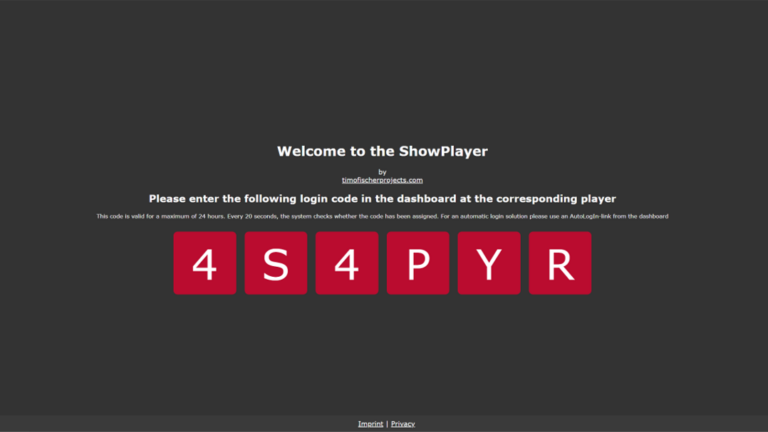
- Your house should now look like this

- Activate player
Now, for example, go to the front of the house with your cell phone and type the 6-digit code in the field that appears when you type “Connect with LogInCode”.
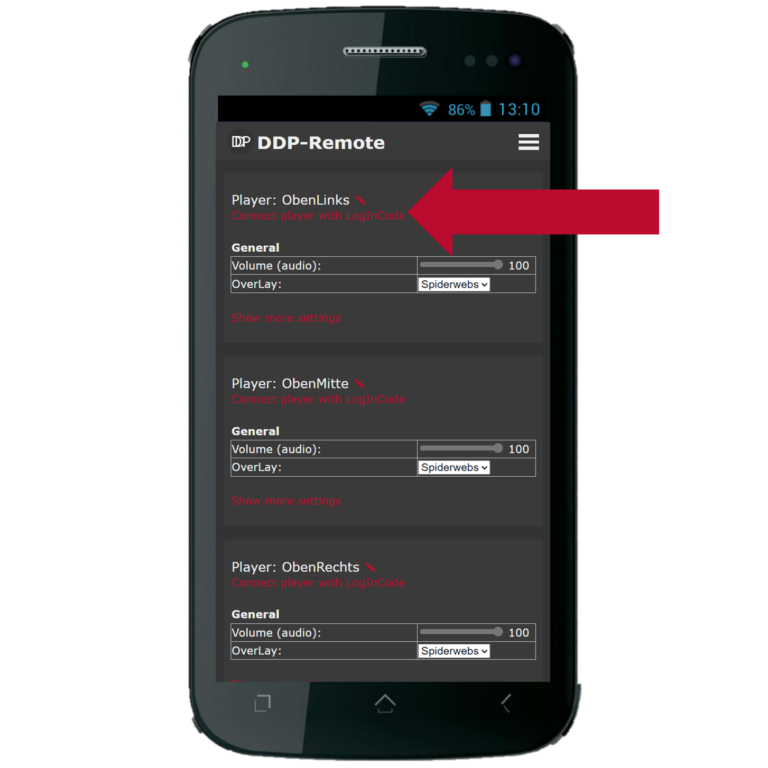
- Ready
Frequently asked questions
Recommended sets for this program
Boo Crew
from
AtmosFX Inc.
Price (total): $39
Price (per min): $2.49
Duration: 00:15:38
Full of songs, playful banter and an occasional good-natured scare, Boo Crew's spirits embody the Halloween spirit - full of mirth and mischief.
Ghostly Apparitions
from
AtmosFX Inc.
Price (total): $39
Price (per min): $4.53
Duration: 00:08:37
Four unique and unquiet spirits share their own particular style of Halloween horror to haunt your home.
Phantasms
from
AtmosFX Inc.
Price (total): $39
Price (per min): $1.02
Duration: 00:38:04
A ghastly gathering of ghouls, specters, and poltergeists reaches from beyond the grave to spread the Halloween spirit.
Help
You have more questions? Then post them in the comments or contact us via the contact form!